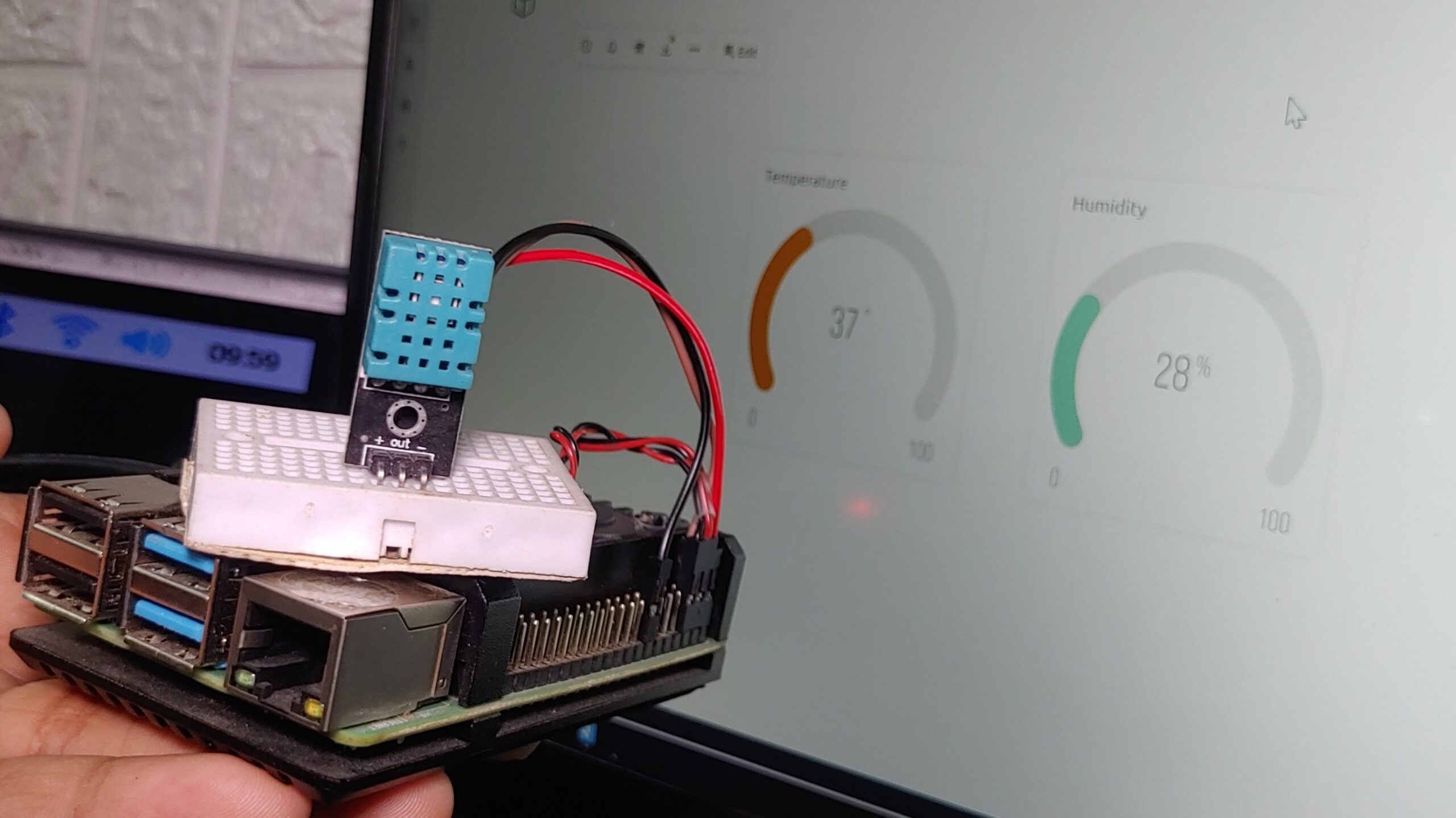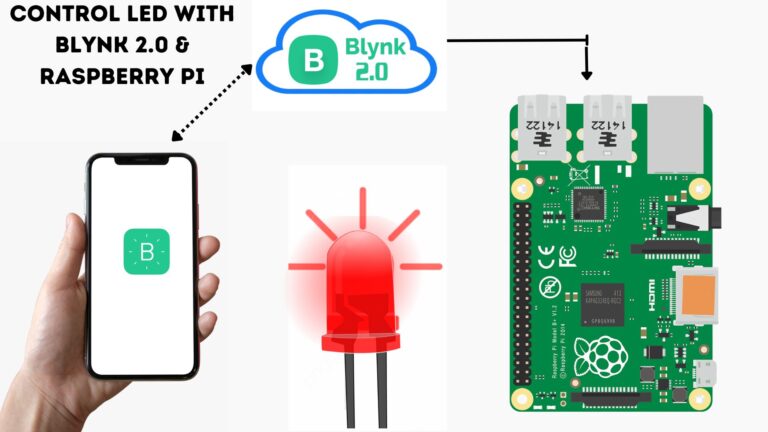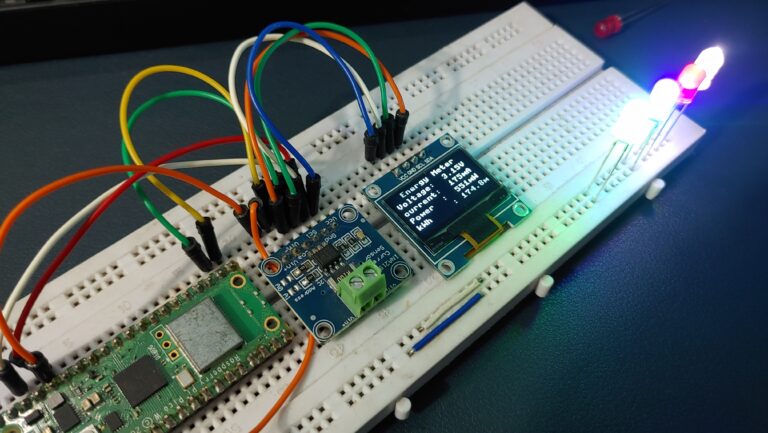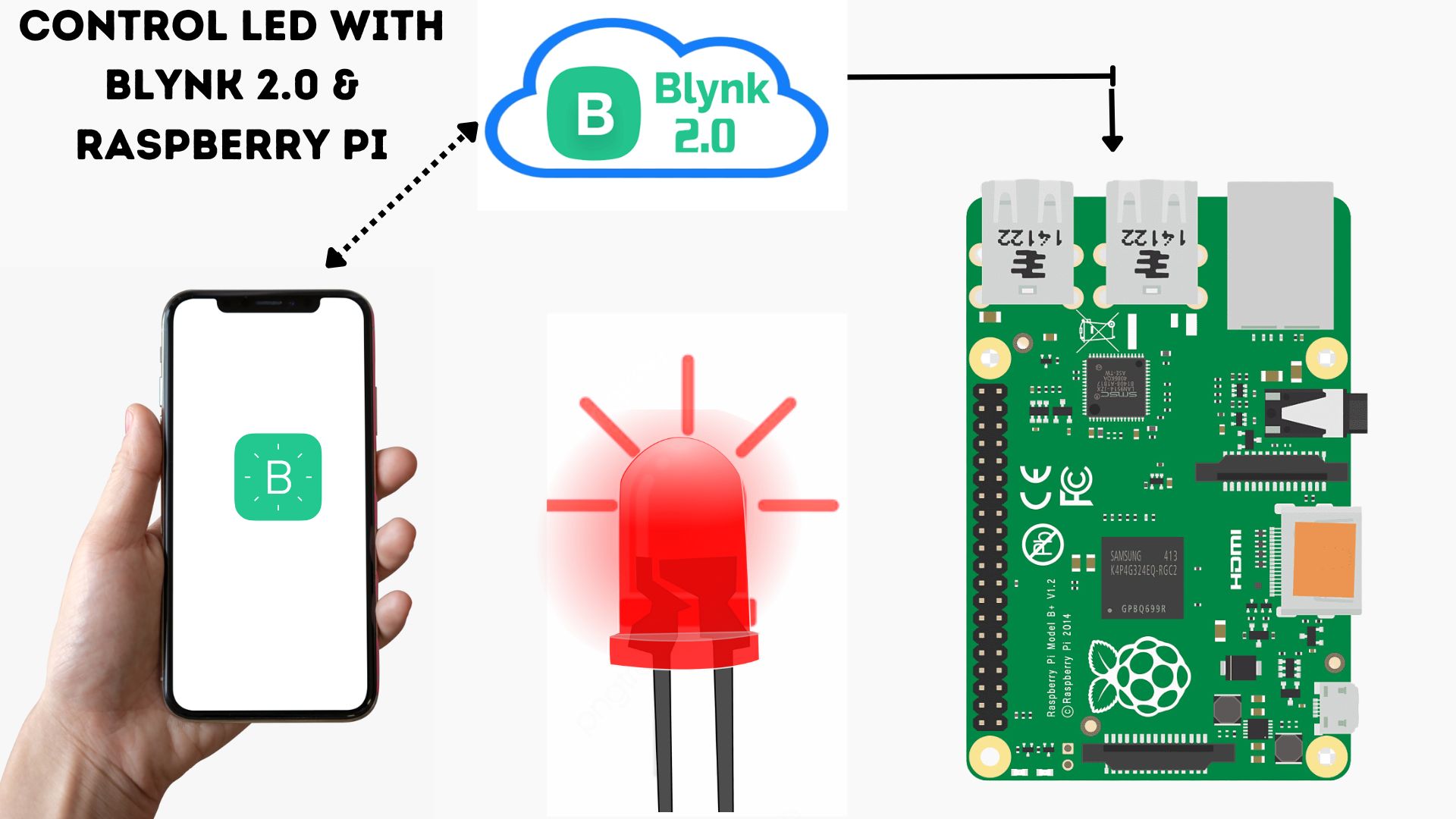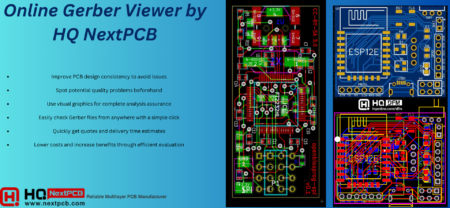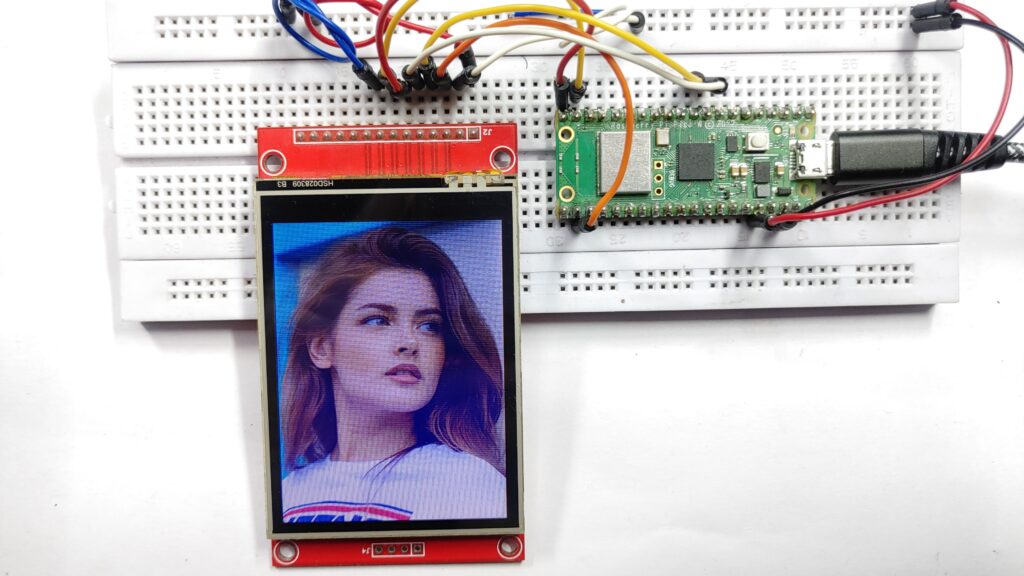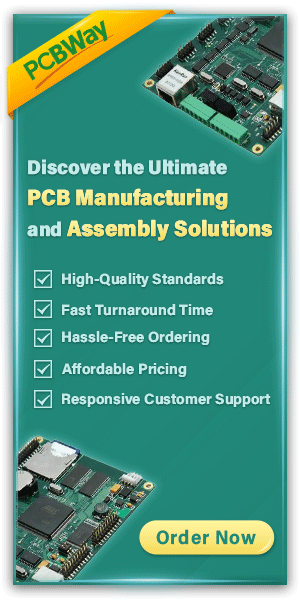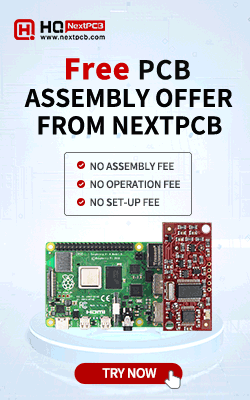Editor's Pick
Latest Posts
Welcome to this tutorial, where we’ll show you how to build a…
In this tutorial, we will show you how to control an LED…
This tutorial shows you how to make a Raspberry Pi Pico-based Power…
In the past, I have written many posts about Soil Moisture sensors.…
In this tutorial, we will build an ESp32-based real-time IoT Energy Monitoring…
Welcome to this tutorial, where we’ll show you how to build a small IoT Temperature…
Introduction Checking Gerber files before ordering and avoiding unexpected problems like “PCB file can not…
In the previous post-Raspberry Pi Pico W Web Server, we saw how to enable the…
Categories
- Arduino Projects (76)
- Drones Projects (8)
- ESP32 Projects (12)
- ESP8266 Projects (12)
- IoT Projects (16)
- Micropython Projects (38)
- Raspberry Pi (87)
- Tutorials (38)
Join Our Newsletter Subscribers
About Us
Welcome to ‘DIY Projects Lab’—an online community led by dedicated electronics engineers. Explore informative articles and innovative projects covering Embedded Systems, Power, Analog, Digital, Audio, IoT, AI, Wireless Communication, and Robotics. At ‘DIY Projects Lab,’ we’re committed to making electronics accessible and enjoyable for all. Join our community to share your passion for electronics.